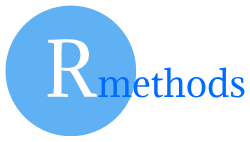SAS (Statistical Analysis System) is a powerhouse in statistical computing, data analytics, and business intelligence, blending a programming language with a robust software suite. Developed by Jim Goodnight, Anthony Barr, Jane Helwig, and John Sall in the late 1960s at North Carolina State University, SAS emerged from a project to analyze agricultural data. First released in 1976 by SAS Institute Inc. (founded by Goodnight and Sall), it evolved from a tool for statisticians into a global leader in analytics. Inspired by FORTRAN and PL/I, SAS’s data-step and procedure-based structure made it uniquely suited for large-scale data processing. Jim Goodnight’s vision as CEO drove SAS to become a private, employee-centric company, now serving over 80,000 organizations worldwide.
SAS’s strength lies in its integrated ecosystem, combining data management, statistical analysis, and reporting with an extensible library of procedures (PROCs). Unlike R or Python, SAS is a commercial product, but its reliability, scalability, and enterprise-grade support make it a staple in industries like finance and pharmaceuticals.
Areas of Use
- Business Intelligence: Dashboards and reporting (SAS Visual Analytics).
- Data Mining & Analytics: Predictive modeling and machine learning (SAS Enterprise Miner).
- Statistics: Regression, ANOVA, multivariate analysis (SAS/STAT).
- Data Management: ETL processes and data warehousing (SAS Data Integration Studio).
- Web Analytics: Customer behavior analysis (SAS Web Analytics).
- Pharmaceuticals: Clinical trial analysis and regulatory compliance (SAS/INSIGHT).
- Text Mining: Sentiment analysis and NLP (SAS Text Miner).
SAS Products Overview
SAS offers a suite of products, often bundled or licensed separately:
- SAS Foundation (Base SAS): Core programming language and data manipulation tools.
- SAS/STAT: Advanced statistical procedures (e.g., ANOVA, regression).
- SAS Enterprise Guide: GUI for point-and-click analytics.
- SAS Enterprise Miner: Data mining and machine learning.
- SAS Visual Analytics: Interactive dashboards and visualizations.
- SAS Data Integration Studio: Data warehousing and ETL.
- SAS Studio: Web-based coding interface (includes free single-user versions like 3.8/3.81).
- SAS Viya: Cloud-native platform for AI, analytics, and data management.
- SAS/INSIGHT: Interactive data exploration (older product).
- SAS Econometrics: Time-series and economic modeling.
- SAS Text Miner: Text analytics and NLP.
- SAS/OR: Operations research and optimization.
- JMP: Statistical discovery software (separate but SAS-affiliated).
Free Version: SAS Studio 3.8/3.81 Single-User
- Availability: SAS doesn’t offer a fully free version of its core software like R. However, SAS Studio 3.8 and 3.81 Single-User Editions were available as free downloads for individual, non-commercial use (e.g., learning or research) via SAS support pages in 2019. These are outdated now ( superseded by SAS OnDemand for Academics).
- Details: 64-bit, single-user editions for personal desktops, requiring a license agreement but no cost for eligible users. Downloads were at support.sas.com (now restricted or archived).
- Current Free Option: SAS OnDemand for Academics replaced SAS University Edition (and older single-user downloads) in 2021. It’s cloud-based, free for students and educators, and includes SAS Studio: sas.com/en_us/software/on-demand-for-academics.html.
- Note: SAS 3.8.1 64-bit isn’t a “version” of SAS itself but refers to SAS Studio releases tied to SAS 9.4. No perpetual free desktop version exists today.
Download & Installation
- SAS Base/Studio (Commercial): Requires a license from sas.com. Contact SAS sales for trials.
- SAS OnDemand for Academics: Free, sign up at sas.com/en_us/software/on-demand-for-academics.html.
- Dependencies:
- Java (for some components): java.com/en/download/.
- Virtualization software (e.g., Oracle VirtualBox) for older University Edition: virtualbox.org.
SAS Studio Development Environment
SAS Studio is the modern, web-based IDE for SAS, akin to RStudio for R. Introduced with SAS 9.4, it’s part of the SAS ecosystem, developed by SAS Institute Inc. to provide a browser-friendly interface for coding, analysis, and visualization. Launched around 2014, SAS Studio evolved from earlier tools like SAS Enterprise Guide, offering a lightweight yet powerful platform for both novices and experts. It’s the go-to IDE for SAS OnDemand for Academics and is popular in the development world for its accessibility and integration with SAS Viya.
Why SAS Studio?
- Browser-based (no heavy install for OnDemand version).
- Syntax highlighting, code completion, and task templates rival RStudio’s features.
- Built-in libraries and visual analytics tools.
- Cloud-ready with SAS Viya integration.
Download & Installation
- SAS Studio (Commercial): Bundled with SAS 9.4/Viya licenses from sas.com.
- SAS OnDemand for Academics: Free, cloud-based, register at sas.com/en_us/software/on-demand-for-academics.html.
Installation Steps
Windows
- SAS OnDemand for Academics (Recommended Free Option):
- Register at sas.com/en_us/software/on-demand-for-academics.html with an academic email.
- No install needed—access via browser (Chrome, Firefox recommended).
- Verify: Log in, open SAS Studio, and run
PROC PRINT DATA=sashelp.cars; RUN;.
- SAS Studio 3.8/3.81 Single-User (Legacy, if available):
- Previously downloadable from support.sas.com (now archived).
- Run the .exe, accept the license, and install with admin rights.
- Requires Java: Download from java.com, run installer.
- Verify: Launch SAS Studio, write
%PUT 'Hello, SAS!';, and check log.
macOS
- SAS OnDemand for Academics:
- Same as Windows: Register at sas.com/en_us/software/on-demand-for-academics.html.
- Use Safari, Chrome, or Firefox to access SAS Studio online.
- Verify: Run
DATA test; x=1; RUN;in SAS Studio.
- SAS Studio 3.8/3.81 Single-User (Legacy):
- Download from support.sas.com (if accessible).
- Open .dmg, drag to Applications, install Java if prompted (java.com).
- Verify: Open SAS Studio, test with
PROC MEANS DATA=sashelp.class; RUN;.
Introduction to the SAS Studio Interface
SAS Studio offers a sleek, web-based environment to harness SAS’s power. For the free OnDemand version, log in via your browser after registration. For desktop versions (e.g., 3.8/3.81), launch from your applications menu. The interface features multiple panes:
- Navigation Pane (Left)
- File explorer for datasets, libraries (e.g., SASHELP), and snippets.
- Tasks and utilities (e.g., “Data Exploration”) for point-and-click analysis.
- Expandable tree structure—double-click to open items.
- Code/Editor Pane (Center)
- Workspace for writing SAS programs (DATA steps, PROCs).%PUT ‘Hello, SAS World!’;
- Syntax highlighting, auto-completion, and line numbers.
- Tabs for multiple programs (e.g., program1.sas, program2.sas).
- Log Pane (Below Editor)
- Displays execution logs, errors, and warnings.
- Critical for debugging—e.g., “ERROR: Variable X not found.”
- Toggleable with Output and Results panes.
- Output/Results Pane (Below or Tabbed with Log)
- Shows tables, summaries (e.g., PROC MEANS output), and HTML results.
- Graphs from PROCs like SGPLOT appear here.
- Switch between tabs: Log, Output, Results.
Getting Started
- Access SAS Studio: Log into OnDemand or launch desktop version.
- Write Code: In the Editor, create a new program (File > New > Program) and type:
%PUT 'Hello, SAS World!';
- Run Code:
- Click the “Run” icon (green triangle) or press F3.
- Check Log:
NOTE: Hello, SAS World!.
- Test Graphics: Use a sample dataset:
- Graph appears in Results pane.
PROC SGPLOT DATA=sashelp.cars;
SCATTER X=horsepower Y=mpg_city;
RUN;
Shortcuts for Pane Navigation
- Universal (Browser-Based):
- F3: Run entire program.
- Ctrl + R (Windows) / Cmd + R (macOS): Run selected code.
- F4: Switch to Code pane.
- F6: Switch to Log pane.
- F7: Switch to Output pane.
- F8: Switch to Results pane.
- Desktop Version (Additional):
- Ctrl + Tab: Cycle through open programs.
- Ctrl + E: Clear Log.
- Ctrl + Shift + F: Find in code.
Pro Tips for SAS Studio
- Snippets: Use pre-built code templates (Navigation Pane > Snippets) for quick starts (e.g., “Bar Chart”).
- Auto-Complete: Press Ctrl + Space to suggest variables or PROCs.
- Libraries: Explore SASHELP datasets (e.g., sashelp.cars) for practice.
- Tasks: Use point-and-click tasks (e.g., “Summary Statistics”) to generate code automatically.
- Debugging: Check Log religiously—SAS errors are verbose but precise.
- Save Work: Save programs (File > Save As) to your SAS server folder or local drive (desktop version).
- Cloud Advantage: OnDemand users can upload data (<5GB) via the interface.
- Customize: Adjust font size or theme in Preferences (gear icon).